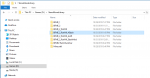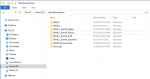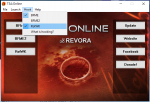How to have patch 2.02, Age of the Ring, and Edain all installed at the same time and play online through T3a
Hello. I really like the Edain mod, but it doesn't cooperate well with the incredible 2.02 patch or Age of the Ring mod.
I've installed this game on a bunch of different computers and found several different ways to do it. This is probably the cleanest/easiest way I have done it so that you can still play everything online through T3a.
Note, if for whatever reason the "complicated" steps are a problem, remember that you can still play online through game ranger after you get to step 21.
Or, if you don't care for Edain, then you're all set to use T3a for 2.02 and AotR by step 11, but you probably didn't need to look up this guide if that's the case.
You will need about 35gb of free space to get all BFME1, BFME2, BFME2RotWK, BFME2RotWK_AotR, BFME2RotWK_Edain.
I HIGHLY recommend keeping a list of which mod you make which custom heroes in. Heroes made in one mod will NOT work when playing the other mod, but will still show up in your custom heroes list. If you keep track of which hero names belong to which mods, you won't have a problem.
Also the very bottom of this post includes what I used to name things if you need an example as you go through some steps. It's at the bottom because it wouldn't make sense unless you've made it to the related steps for each folder, and I don't want to confuse anyone right from the start, but I recommend taking a look at it before you start.
I don't browse these forums very often, but when I do I try to answer as many questions as possible.
I also recommend that every time I say "if you launch the game now it should ____" that you attempt to launch it and see if does what I say so far. That way you know at what point things aren't right instead of finding out it is all broken at the end.
The Guide:
1) Install BFME 2 and then RotWK from
https://forums.revor...allation-guide/
2) For RotWK, install Patch 2.01, then 2.02 v8.0.0, then 2.02 v8.01 (all from same link^)
2.5) Don't forget to create the Options.ini file in your roaming folder for the games.
~ Run the game once to get the folder created. Game will crash.
~ In your file explorer, put %appdata% in the address bar.
~ Create Options.ini file here. It needs to have the line "Resolution = 1920 1080" in it without quotes (or whatever your monitor's resolution is).
3) Install AotR mod from
https://www.moddb.co...the-horse-lords
4) Now you should have on your computer:
~ A folder for the installed BFME2.
~ A folder for the installed BFME2 RotWK.
~ A roaming folder with the Options.ini file in it for both games.
~ A folder for the AotR mod.
5) Also install the T3a launcher from the link in step 1.
6) Open the launcher once it's installed and click on the "website" button.
~ Create an account here. You will have an account for the website, but
also an account within that, for the server. The website login info is for the website,
the server login info is for the playing the game's online multiplayer. Pretty sure you can just make them the same thing.
7) Back in the T3a launcher, click the RotWK button. Version 2.02 should launch. (The logo has a big "2.02" at the bottom in the main menu)
8) You can play online by clicking Multiplayer > Online > Then enter your T3a server username
and password. You can make up a nickname. Then hit Log In. (Online is enabled because you launched the game from the T3a launcher).
9) Quit this game.
10) Back in the T3a launcher, click the "hook" tab at the top, and check off RotWK.
~ This will make it so that any time you try to launch BFME2 RotWK, it will instead open the
T3a launcher so you can play mods using the online functionality.
11) Now close the T3a launcher and run AotR by clicking its icon. This should open T3a again.
~ Click the RotWK button. Now the AotR mod should launch and you will be able to play online.
__________ NOW HERE ARE WHERE THINGS GET FINICKY. ____________
*cough, Edain, cough*
11.5) First, just open the T3a launcher and uncheck the RotWK hook because I said so.
So the goal to start is to install a second copy of RotWK to put Edain on.
12) So go to where you have RotWK installed. (It's a folder that inside has a million
files including lotrbfme2ep1.exe) Rename the folder by just adding a random letter to
the end. This will trick your computer into thinking you don't have the game installed so
that we can install it again.
13) Install RotWK again from the .iso you downloaded as part of step 1, BUT MAKE SURE
to choose your own directory (It asks at like the first step of the install) and rename it something different
from the original so you don't overwrite your first install.
14) Install the 2.01 patch ONLY. Like from step 2. (Edain uses only 2.01)
15) Download Edain and install it:
https://www.moddb.co...s/edain-43-demo
~ Once installed, it will open a launcher with a big UPDATE button. Click it to update everything.
16) When Edain is ready to go, click Play and it will probably tell you to insert the correct CD.
~ So go to where your original copy of RotWK is (the folder you you added a letter to).
~ Inside it, copy the "game.dat" file.
~ Go to the folder for the new RotWK install you did (it should be named whatever you named it in
step 13).
~ Paste the game.dat file here and tell it to replace the old file when it asks.
17) Now try running Edain again. It should launch correctly. (Because you gave it the game.dat file from the 2.02 patch, which fixes the no cd issue)
~ Okay now quit the game.
18) This means you can open T3a and turn on the RotWK hook again, then when you launch Edain,
it will open T3a, where you can click the RotWK button and play Edain online.
~ okay quit the game again if you opened it.
____ WHEN I SAID IT GETS FINICKY, YOU'RE ABOUT TO SEE WHY ____
19) So... Turn off the RotWK hook in T3a.
20) Go back to that folder you added a letter to in step 12, and remove the letter so it is back at
its original name.
21) Launch Edain? It works.
Launch AotR? It works.
Open that folder from step 20 and double-click the lotrbfme2ep1.exe file? Regular RotWK v2.02 works.
... But since we didn't open any with the T3a launcher, none will work online.
So (steps 22-24 are optional because they are just showing what is going on, not actually changing anything)
optional 22) Open the T3a launcher. Since hooking is off, click the RotWK button.
~ Back in step 7, this launched RotWK 2.02. Now it launches Edain! Not what we wanted.
(Because what if you want to play 2.02 online?)
optional 23) Quit Game. Close T3a launcher. Open the Edain Launcher. Click "Disable Mod".
Close the Edain Launcher. Then open T3a again. Click RotWK button.
~ Now Regular RotWK launches. Not Edain or 2.02. Regular sucks.
~ Quit and go back into the Edain launcher to enable the mod so we are back in the right spot.
optional 24) Turn on the RotWK hook for T3a again. Try to open AotR.
~ It will open T3a as expected, like in step 11.
~ Click the RotWK button. AotR doesn't work! ):
So what's going on?
Well we made two installs of RotWK. One in step 1, and one in step 13.
Patch 2.02 and AotR use the one from step 1, Edain uses the one from step 13.
For whatever reason, T3a refuses to acknowledge the one from step 1 anymore.
No matter what you try to launch, it's gonna use step 13's as its base, so
now you can't play 2.02 or AotR online ):
...
...
25) Well.. Unless:
~ Since T3a is looking for the folder you made in step 13 as its base, just:
a) Rename the step 13 folder by adding a random letter to the end.
b) rename the step 1 folder to what the step 13 folder just was a moment ago.
~ Now if you open T3a and click the RotWK button, it will launch v2.02 again!
~ Turn on the RotWK hook and when you try to launch AotR, it will correctly work through T3a again!
~ Want go back to using Edain in T3a? Rename the step 1 folder to what it originally was,
and get rid of that letter you added to the end of the step 13 folder! Launch Edain!
*I recommend leaving yourself a text file that tells you what you had named these folders so you
never forget.
*I tried reinstalling the T3a launcher with different folders named correctly/incorrectly and never
got it to try and look for something other than the step 13 folder
====== My Set Up: =======
I have a separate hard drive (drive D:\) for games, so when I did step 1, I chose to pick my own directory and made:
D:\StandAloneLibrary\BFME_2
D:\StandAloneLibrary\BFME_2_RotWK
Then in step 3, I made
D:\StandAloneLibrary\BFME_2_RotWK_AotR
Which has two folders inside it:
"AOTR4.0" is what was created when I installed the mod at this spot.
"____Install Files" is what I created when I extracted the step 3 download to this spot. (Contains the .bin
files and setup.exe and readme for AotR).
In step 12 I renamed D:\StandAloneLibrary\BFME_2_RotWK to D:\StandAloneLibrary\BFME_2_RotWKx
(just added an x at the end) So that
In step 13 I made:
D:\StandAloneLibrary\BFME_2_RotWK_4Edain
Then I got rid of that x after, so it was back to D:\StandAloneLibrary\BFME_2_RotWK
So now to play Edain online:
~ My step 1 folder is D:\StandAloneLibrary\BFME_2_RotWK
~ My step 13 folder is D:\StandAloneLibrary\BFME_2_RotWK_active
To play 2.02 or AotR online:
~ My step 1 folder is D:\StandAloneLibrary\BFME_2_RotWK_active
~ My step 13 folder is D:\StandAloneLibrary\BFME_2_RotWK_NOTactive
The T3a launcher has hooking turned on, the Edain mod is enabled, and I saved this
text file in the same location as all these folders so that I would never forget the correct file names.
To play Edain online:
The forum won't let me paste images, so I attached them instead.
To play Patch 2.02 or AotR online:
Attached as "Aotr.png"
Hooking turned on:
Attached as "hooking.png"
Edited by Electro226, 19 August 2020 - 04:01 AM.