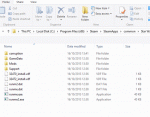Hello everyone I know it’s been awhile. I thought I would post this as it might be of interest to the developers. And anyone who has the steam version of the game as I know a lot of people have had trouble running the mod with the steam version.
I now have the steam version of the game because my game discs are broke and I am running Windows 8.1 pro 64-bit it is possible to get the mod running that it is quite a long winded process. But at least we now know the game and the mod work on Windows 8.1 :-).
For some reason the steam version of the game does not use the standard file structure we all know. I have added a picture to this post to show you the file structure.
The Phoenix rising installer does not install the mod in the correct place. The installer by default will install the mod into” C:\program files (x86)\steam\steamapps\Common\Star Wars Empire at War”. This is the wrong location. The mod in fact needs to be installed in ” C:\program files (x86)\steam\steamapps\Common\Star Wars Empire at War\corruption”. This is just personal preference, but I prefer to move files manually after the installer has finished as then I am 100% sure it has been done correctly. Despite popular belief, the steam version of the gold pack does not require the 1.1 patch as it already has it.
I followed the following steps in order to get the mod working:
- I installed the gold pack using steam
- I then installed Phoenix rising
- I moved the mod files to the correct location
- I installed the 64-bit compatibility patch (this is an absolute must with the steam version of the game Otherwise the game will crash. Extract the patch into your Phoenix rising data folder.)
- Just to make sure Windows Vista and onwards doesn’t have a hissy fit ensure that steam is running with administrator privileges. The easiest way to do this is to go to the steam shortcut on your desktop, right click and then click properties. Click the compatibility tab and click run as administrator and click apply and then click okay. Bearing in mind that in Windows, Vista and onwards programs do not run with administrator privileges by default, even when you are logged in to an administrator account. In order for steam to run under administrator privileges. You must be logged in to an administrator account. Using a limited account and using User Account Control to acquire admin privileges will not work.
- You need to alter your steam launch options to do this, right click on the gold pack in your steam library, click properties, click sets launch options and the type the following “swfoc MODPATH=Mods\Phoenix_Rising_v1.2” and click okay.
- Go back to the steam library menu and run the game. Be sure to select forces of corruption
On a final note, I am now running the game using an SSD the mod runs a little bit better now it still jumps a little bit from time to time, but never freezes completely I am currently playing on one of the maps with 100 planets, the outer rim I believe.
my PC specs are:
I5 2500K Quad core CPU 3.3 gig
8GB RAM
AMD HD 7870 2GB
500GB Samsung 840 SSD
OS is as stated above
Logically the above steps should the above steps should also work with 64bit windows vista and 7 but then again logic has never really applied to windows has it. Please find the link to the Phoenix rising 64 bit patch below
http://www.moddb.com...t-ram-patch-fix
Sorry if I have posted this in the wrong place.
EDIT sorry people I tried to delete this topic and put it in the offical topic as this this is still valid as it is for windows 8. for some reason I can not remove topics that I have created.
Edited by predator30, 17 October 2013 - 02:49 PM.