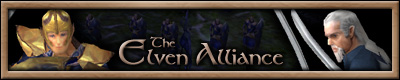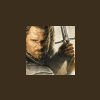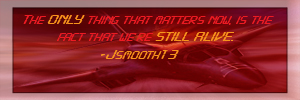This tutorial is for those who want to get alpha channels in their skins wich can make parts of the skin transparant. This is used by EA in many buildings, trees and the top of banners but also in the hero icons on the bottem of the screen so you don’t get simple squires.
For this tutorial I’ll use a simple texture of a leaf on a black background, on this leaf I want the get the background to be invissible.
1: open the image you want to include an alpha chanel in with fotoshop

2: go to the tab “channels” in your layer window

3:If there is not an alpha channel already present you have to make one to press on the button “create new channel”

4: Ok, now there is an alpha channel present, if you just created it then it will be completely black. The most important thing that you need to know is that white = vissible, black = invissible and between that it is the level of transparency. (closer to white is less transparant closer to black more transparant).

5: Now what you have to do is to make sure that the parts that you want to show up are white and the parts that you don’t want to show up are black (and the parts that you want transparant are on the right greyscale). I did this by first going back to the layer and then selected the parts that I wanted to show up (using the magic wandtool to get the black part that I wanted to become invissible and then using the right button on the selection and choose the option inverse selection) and then paint my selection white (simply with the paint tool).

6) Now all you have to do is save it in the right dds format, I always use “DXT3 ARGB (explicit alpha)”, but there might be more formats that work.