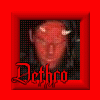
Resizing Infantry
Started by Dethro, Apr 07 2006 02:48 AM
10 replies to this topic
#1

Posted 07 April 2006 - 02:48 AM
----RESIZING INFANTRY----
Tools Used:
XCC Mixer.
MS Paint.
Paint Shop Pro.
Lao Tze's RemapAll Palette. (http://graveyards.cncguild.net/) under downloads
#1.
Open XCC Mixer.
If infantry has standard RA2 shadows (blank shadow frames, shadow is in infantry frame as black) then move to step 2.
If infantry has standard TS shadows (shadow frames have shadow in them):
Copy to pcx(single) with Combine Shadows on.
Open in PSP, either load the standard RA2 Palette with maintain indexes, or color convert the 85,255,85 to 0,0,0.
Save, and close PSP.
In XCC Mixer, right-click on pcx, click copy.
Right-click on the shp you copied from, click paste as SHP(ts).
Save file as a different name just in case.
Enter in the frame amount. It should be half of the standard amount of frames, otherwise XCC Mixer will crash.
Play the new SHP. It should have the shadows attached to the standard infantry frame.
Turn off Combine Shadows, turn on Split Shadows.
Copy new SHP to pcx(frame), then copy pcx back to SHP.
The infantry should now have the standard frames, as well as a set of blank frames afterwards.
#2.
Right-click infantry, click resize. Choose either the dimensions or the percentage you wish to resize.
While it is resizing you cannot do anything else. I've noticed XCC Mixer likes to freeze if you attempt to do anything while it's converting, down the bottom left you'll see a percentage go up, that's how much it's converted.
Once the infantry is converted, make sure Split Shadows is off and Combine Shadows is on, then copy the SHP to pcx(single).
Open in PSP.
Load the RemapAll Pallete with maintain indexes (NOTE: You must use the new RemapAll pallette. The old one required you to convert it differently as the colours are reversed). You should see that any patches of remapable area are now remapable again. Load the standard RA2_UNIT pallette with nearest colour.
Save and close.
In XCC Mixer, turn off Combine Shadows, turn on Split Shadows. Right-click pcx file, click copy. Right-click shp file, click paste as SHP(ts). Select a different name for the file.
Enter in the frame amount. It should be half of the standard amount of frames that the infantry has, otherwise XCC Mixer will crash.
If the infantry now has the standard amount of frames, then that's all you need to do there. If not, then follow the step below to get the required amount:
Copy new SHP to pcx(frame), then copy pcx back to SHP.
#3.
I have yet to find a simple way to batch repair the shadows. What I have been doing thus far is:
Open XCC Mixer.
Turn on Combine Shadows, turn off Split Shadows.
Copy SHP to pcx(single).
Open in PSP.
Colour convert (through the pallette or whatever) all of the shadow colour to something that's easy to see (such as the bright purple colour), then save as BMP.
Open in MSPaint.
Go through the bitmap, using the pencil to draw over the pixels of the shadow that doesn't have the same colour as the shadow (eg bright purple).
Once done, save.
Open in PSP.
Convert the shadow colour back to black, then load the RA2_Unit pallette.
Save as PCX.
Open XCC Mixer.
Turn off Combine Shadows, turn on Split Shadows.
Right-click PCX, click copy.
Right-click SHP, click paste as SHP(ts).
Choose different file name.
Enter frame amount, as before needs to be half of standard frames.
If the infantry now has the standard amount of frames, then that's all you need to do there. If not, then follow the step below to get the required amount:
Copy new SHP to pcx(frame), then copy pcx back to SHP.
---------------------------------------------------------------
There you have it. That's how I resize infantry to still have all of their remappable area, and a normal shadow!
If anyone has anything to add to this, feel free.
Tools Used:
XCC Mixer.
MS Paint.
Paint Shop Pro.
Lao Tze's RemapAll Palette. (http://graveyards.cncguild.net/) under downloads
#1.
Open XCC Mixer.
If infantry has standard RA2 shadows (blank shadow frames, shadow is in infantry frame as black) then move to step 2.
If infantry has standard TS shadows (shadow frames have shadow in them):
Copy to pcx(single) with Combine Shadows on.
Open in PSP, either load the standard RA2 Palette with maintain indexes, or color convert the 85,255,85 to 0,0,0.
Save, and close PSP.
In XCC Mixer, right-click on pcx, click copy.
Right-click on the shp you copied from, click paste as SHP(ts).
Save file as a different name just in case.
Enter in the frame amount. It should be half of the standard amount of frames, otherwise XCC Mixer will crash.
Play the new SHP. It should have the shadows attached to the standard infantry frame.
Turn off Combine Shadows, turn on Split Shadows.
Copy new SHP to pcx(frame), then copy pcx back to SHP.
The infantry should now have the standard frames, as well as a set of blank frames afterwards.
#2.
Right-click infantry, click resize. Choose either the dimensions or the percentage you wish to resize.
While it is resizing you cannot do anything else. I've noticed XCC Mixer likes to freeze if you attempt to do anything while it's converting, down the bottom left you'll see a percentage go up, that's how much it's converted.
Once the infantry is converted, make sure Split Shadows is off and Combine Shadows is on, then copy the SHP to pcx(single).
Open in PSP.
Load the RemapAll Pallete with maintain indexes (NOTE: You must use the new RemapAll pallette. The old one required you to convert it differently as the colours are reversed). You should see that any patches of remapable area are now remapable again. Load the standard RA2_UNIT pallette with nearest colour.
Save and close.
In XCC Mixer, turn off Combine Shadows, turn on Split Shadows. Right-click pcx file, click copy. Right-click shp file, click paste as SHP(ts). Select a different name for the file.
Enter in the frame amount. It should be half of the standard amount of frames that the infantry has, otherwise XCC Mixer will crash.
If the infantry now has the standard amount of frames, then that's all you need to do there. If not, then follow the step below to get the required amount:
Copy new SHP to pcx(frame), then copy pcx back to SHP.
#3.
I have yet to find a simple way to batch repair the shadows. What I have been doing thus far is:
Open XCC Mixer.
Turn on Combine Shadows, turn off Split Shadows.
Copy SHP to pcx(single).
Open in PSP.
Colour convert (through the pallette or whatever) all of the shadow colour to something that's easy to see (such as the bright purple colour), then save as BMP.
Open in MSPaint.
Go through the bitmap, using the pencil to draw over the pixels of the shadow that doesn't have the same colour as the shadow (eg bright purple).
Once done, save.
Open in PSP.
Convert the shadow colour back to black, then load the RA2_Unit pallette.
Save as PCX.
Open XCC Mixer.
Turn off Combine Shadows, turn on Split Shadows.
Right-click PCX, click copy.
Right-click SHP, click paste as SHP(ts).
Choose different file name.
Enter frame amount, as before needs to be half of standard frames.
If the infantry now has the standard amount of frames, then that's all you need to do there. If not, then follow the step below to get the required amount:
Copy new SHP to pcx(frame), then copy pcx back to SHP.
---------------------------------------------------------------
There you have it. That's how I resize infantry to still have all of their remappable area, and a normal shadow!
If anyone has anything to add to this, feel free.
#5

Posted 08 April 2006 - 02:39 PM
You mean it doesn't cause any pink issues, right?
Anyway, OS SHP Builder doesn't use any anti-aliasing effects when resizing. If you want to increase the size of your shp file, OS SHP Builder is better (once you use any mean effect) than XCC Mixer. to size down, I recommed meselfs's program: Downsizer.
If you dislike his tool for some reason, XCC Mixer really resizes down better than OS SHP Builder, but if you use it, I recommend editing the SHP with OS SHP Builder to kill all pink issues and undesirable effects (like remapable colours being replaced by other reds or vice versa).
Anyway, OS SHP Builder doesn't use any anti-aliasing effects when resizing. If you want to increase the size of your shp file, OS SHP Builder is better (once you use any mean effect) than XCC Mixer. to size down, I recommed meselfs's program: Downsizer.
If you dislike his tool for some reason, XCC Mixer really resizes down better than OS SHP Builder, but if you use it, I recommend editing the SHP with OS SHP Builder to kill all pink issues and undesirable effects (like remapable colours being replaced by other reds or vice versa).
Project Perfect Mod
Command & Conquer Mods, Mods Support, Public Researchs, Map Archives, Tutorials, Tools, A Friendly Community and much more. Check it out now!

Command & Conquer Mods, Mods Support, Public Researchs, Map Archives, Tutorials, Tools, A Friendly Community and much more. Check it out now!

#6

Posted 08 April 2006 - 08:10 PM
OS Shp cant resize more than 500 wight and leight, that should be changed to 2000
#7

Posted 08 April 2006 - 08:20 PM
Arman, I've tested the program... I actually coded it and I've never set such limit. I've once resized a cyborg (TS unit) to 5x bigger... and that's higher than 500 pixels.
Project Perfect Mod
Command & Conquer Mods, Mods Support, Public Researchs, Map Archives, Tutorials, Tools, A Friendly Community and much more. Check it out now!

Command & Conquer Mods, Mods Support, Public Researchs, Map Archives, Tutorials, Tools, A Friendly Community and much more. Check it out now!

#8

Posted 10 April 2006 - 01:16 AM
My cyborg was 67mb  .
.
Project Perfect Mod
Command & Conquer Mods, Mods Support, Public Researchs, Map Archives, Tutorials, Tools, A Friendly Community and much more. Check it out now!

Command & Conquer Mods, Mods Support, Public Researchs, Map Archives, Tutorials, Tools, A Friendly Community and much more. Check it out now!

#10

Posted 11 April 2006 - 02:16 PM
If anyone is interested i resized all the existing infantry (including animals, parachute animation, and dead bodies) a long time ago to TS size (75% of normal) and put them online;
http://ra2.savagewar...ion=file&id=237
http://ra2.savagewar...ion=file&id=237

#11

Posted 05 June 2023 - 10:18 PM
I was wondering, are the infantry in RA2 voxels or just 2D animations of 3D models? And can the light infantry be recreated in the same way?
Edited by Greybox Incorporated, 05 June 2023 - 10:18 PM.
1 user(s) are reading this topic
0 members, 1 guests, 0 anonymous users
















