Battle for Middle-Earth 2 Arcade Edition (Mod For the Rise Of The Witch-King Expansion)
Zen Jiriki (Creator of The Arcade Edition mod)
Thanks again for your help and i am very grateful for your time and patience when i know you're busy with your own projects.
- INSTALLATION -
1) Unrar or unzip the folder "ArcadeEdition" to your main Battle For Middle-Earth 2: Rise Of The Witch King directory.
2) In this directory, right-click on the lotrbfme2ep1.exe and click on create a new shortcut.
3) Right click on the shortcut you just created and select Properties. Where it says Target there will be the path where the executable for the game is located, which obviously is in your BFME2:ROTWK directory.
"C:\Program Files\Electronic Arts\The Lord of the Rings, The Rise of the Witch-king\lotrbfme2ep1.exe" <---- that is mine, yours may be different.
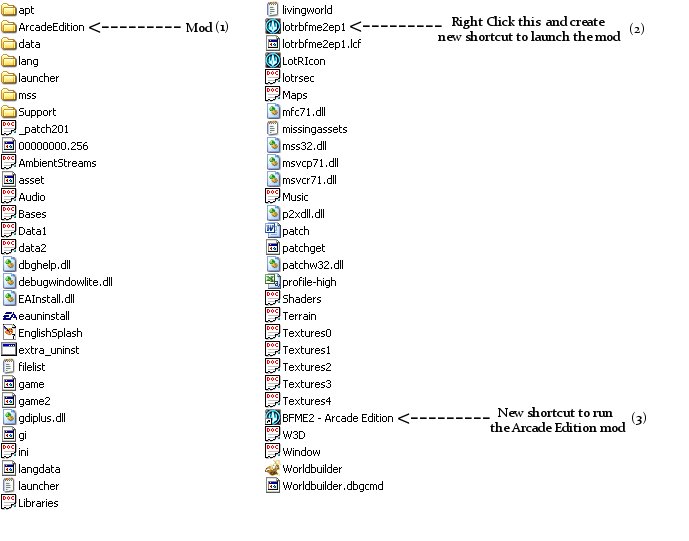
---------------------------------------------------------------------------------------------------------------------------------------------------------------
4) Now we will add the required commands to get this shortcut to run the game using the mod. The below line goes in the Target Box:
"C:\Program Files\Electronic Arts\The Lord of the Rings, The Rise of the Witch-king\lotrbfme2ep1.exe" -mod "C:\Program Files\Electronic Arts\The Lord of the Rings, The Rise of the Witch-king\ArcadeEdition"
**Please note that if you have installed your ROTWK to a directory different to the one above, you just need to change the installation directory prior to the -mod in the Target Box**
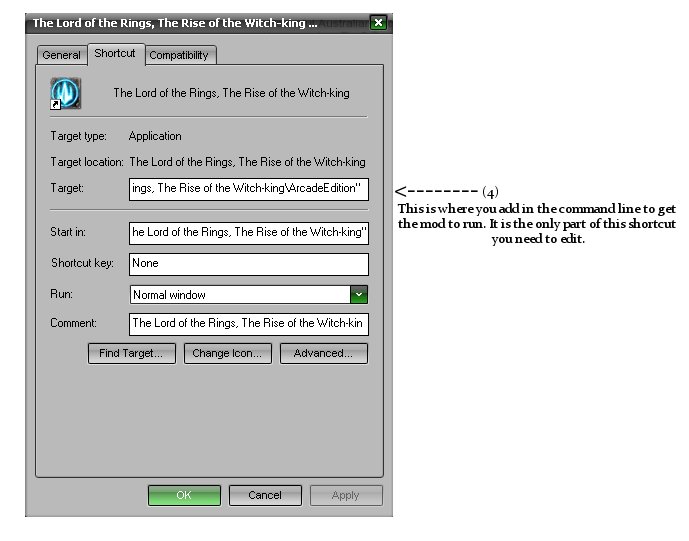
---------------------------------------------------------------------------------------------------------------------------------------------------------------
5) **This Step Only Necessary If You Experience Game Crashes Immediately When Trying To Load The Mod**
Some users of the mod have come across the game crashing with game.dat errors or other errors when trying to launch the mod. It has been found that the Application Data folder "My Lord Of The Rings, The Rise Of The Witch-King Files" conflicts with the mod itself. In order to correct this, just Cut and Paste the folder pointed out in the picture below and paste it on your desktop. Then run the game, quit out, and put it back. This should solve the problem.
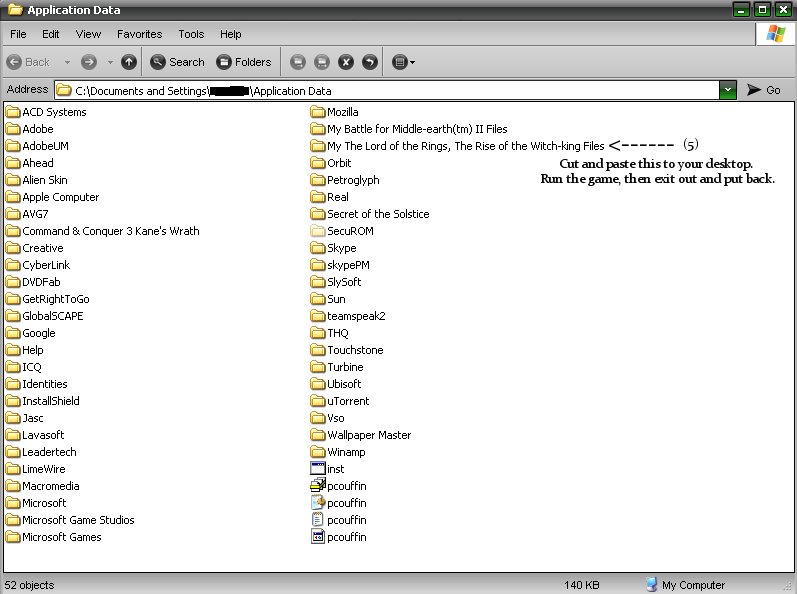
Should you have any problems contact me Here however its fairly self explanatory and shouldn't be too hard to get going.
Hope you enjoy it:)
Edited by ZenBKage, 18 May 2008 - 08:14 AM.















