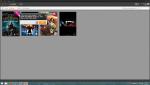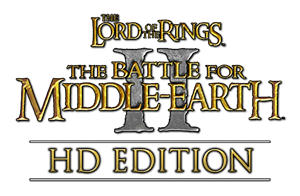Hello everyone,
By now we reach the time when our good old original disks reach their date of expiry and are expected to show serious physical failure. We decided to provide you an alternative way to continue playing!
Below you'll find a step-by-step installation guide for each game.
Big thanks to GameReplays for hosting the downloads!
Battle for Middle-earth

If you have the original BfME disk then please skip to step 3 and use your legitimate cd key.
- Download The Battle for Middle-earth ™. The original unmodified version. Main / Mirror 1 (NOTE: For the main download, please click the BLUE Download button in the black box.)
- Open tBfMe.iso by double clicking it. This will mount the BfME disk to a virtual drive.
- Launch AutoRun.exe on the disk. Install the game. Need a cd key? (Note: some antivirus programs will flag the keygen. This is a false positive. The keygen is safe.
- Install patches: Easiest way is to download our all-in-one patch 1.06 installer. (Installs 1.03, 1.05 and 1.06 and T3A:Online in your language.)
http://server.cnc-on...tch1.06_AIO.exe
All-in-one patch installer includes no-cd fix, widescreen fix and T3A:Online, please select these components. - To play the game on modern systems, you will need to input the options.ini manually. Download the Options.ini HERE. Click Start and type:
%appdata%
This will open the folder location C:\Users\username\AppData\Roaming in the Windows Explorer app. Search for the
...\AppData\Roaming\My Battle for Middle-earth Files
folder there Place the options.ini in that folder [image] Open the Options.ini file and edit Resolution = 1920 1080 to your screen resolution and save
If the My Battle for Middle-earth Files Folder is not there, run the game once and close it using task manager. This should create the folder. If it still is not showing up or not launching, use the BFME Startup Fixxer
- (If you didn't install it in step 4) Download T3A:Online to play online!
- Download the Battle for Middle-earth: HD Edition. You can play online with people who don't have it. Download page https://www.moddb.co...-hd-edition-v10
Battle for Middle-earth II

If you have the original BfME 2 disk then please skip to step 3 and use your legitimate cd key.
- Download The Battle for Middle-earth ™ II. The original unmodified version. Main / Mirror 1 (NOTE: For the main download, please click the BLUE Download button in the black box.)
- Open tBfMe_II.iso by double clicking it. This will mount the BfME 2 disk to a virtual drive.
- Launch AutoRun.exe on the disk. [image] Install the game. Need a cd key? (Note: some antivirus programs will flag the keygen. This is a false positive. The keygen is safe.)
- Install patches.
• Download the Battle for Middle-earth II Patch 1.09v3
https://www.gamerepl...ersion-3.0-live
Patch 1.09v3 includes a cd fix and a widescreen fix.
- To play the game on modern systems, you will need to input the options.ini manually. Download the Options.ini HERE. Click Start and type:
%appdata%
This will open the folder location C:\Users\username\AppData\Roaming in the Windows Explorer app. Search for the
...\AppData\Roaming\My Battle for Middle-earth(tm) II Files
folder there Place the options.ini in that folder [image] Open the Options.ini file and edit Resolution = 1920 1080 to your screen resolution and save
If the My Battle for Middle-earth™ II Files Folder is not there, run the game once and close it using task manager. This should create the folder. If it still is not showing up or not launching, use the BFME Startup Fixxer
- Download T3A:Online to play online!
- Download the Battle for Middle-earth II: HD Edition. You can play online with people who don't have it. Download page https://www.moddb.co...hd-edition-v-11
The Rise of the Witch King

If you have the original RotWK disk then please skip to step 3 and use your legitimate cd key.
BEFORE CONTINUING: RotWK needs BfME 2 version 1.06 enabled. Use the BfME 2 Patch 1.09v3 Patch switcher to change to version 1.06.
- Download The Rise of the Witch King. The original unmodified version. Main / Mirror 1 (NOTE: For the main download, please click the BLUE Download button in the black box.)
- Open rotwk.iso by double clicking it. This will mount the RotWK disk to a virtual drive.
- Launch AutoRun.exe on the disk. [image] Install the game. Need a cd key? (Note: some antivirus programs will flag the keygen. This is a false positive. The keygen is safe.)
- Install patches.
• 1. Download the Rise of the Witch-king v2.01 Patch in your language.
https://www.gamefron...on=DESC&search=
• 2. Download the Rise of the Witch King Patch 2.02 v9.0.0
https://www.moddb.co...arch.yahoo.com/
Patch 2.02 includes no-cd fix and widescreen fix. - To play the game on modern systems, you will need to input the options.ini manually. Download the Options.ini HERE. Click Start and type:
%appdata%
This will open the folder location C:\Users\username\AppData\Roaming in the Windows Explorer app. Search for the
...\AppData\Roaming\My The Lord of the Rings, The Rise of the Witch-king Files
folder there Place the options.ini in that folder [image] Open the Options.ini file and edit Resolution = 1920 1080 to your screen resolution and save
If the My The Lord of the Rings, The Rise of the Witch-king Files Folder is not there, run the game once and close it using task manager. This should create the folder. If it still is not showing up or not launching, use the BFME Startup Fixxer - Download T3A:Online to play online!
- The Rise of the Witch-king HD edition has been put on a permanent hold.
We however highly recommend trying the Age of the Ring mod for RotWK 2.02 made by the same team behind the HD Edition.
T3A:Online
T3A:Online integrates seamlessly into your BfME experience and allows you to play online. It returns the online component of all three games that uses p2p connections, allowing for stabler games and reduced lag. The HD Editions and mods can be enjoyed without hassle.
- Register your Revora Account. If you already have an account on Revora Forums then log in.
- Create your Server Login. Warning: Your T3A:Online server login is saved in plain text. Do not re-use the password for your e-mail account, social media, ect.
- Get the latest patch. See the above guide for your game.
- Download the T3A:Online Launcher.
- Once installed, open the launcher and hook your game to launch it from any shortcut. [image]
Looking for games? Ask on the T3A:Online Community Discord. discord.gg/aMnQMDD
Troubleshooting
Exception Access Violation error when starting game + Options.ini
This is an issue for Windows Vista, Windows 7, Windows 8.1 and Windows 10: if you game does not start...
- These are the same instructions as above for changing screen resolution.
Click Start and type:
%appdata%
This will open the folder location C:\Users\username\AppData\Roaming in the Windows Explorer app. - Search for your game's folder:
My Battle for Middle-earth Files My Battle for Middle-earth(tm) II Files My The Lord of the Rings, The Rise of the Witch-king Files
Or create a new folder with that name. Please note that if you have installed BfME in another language then the folder name might be different. - Download Options.ini and put it in the folder. [For BfME 1] [For BfME 2] [For RotWK]
- If the folder Maps is not there then make a new folder and name it Maps.
Changing the screen resolution
The game's resolution can be edited to match your screen in the options.ini file.
Game crashes before opening with no error.
First, refer back to step 5 and make sure the options.ini is in the correct folder
If problem persists, upgrade your graphics card drivers.
If you have more than one graphics card in your computer then test running the game on each card.
For computers with NVIDIA and Intel: The game will not open on an Intel Integrated graphics card, so use the NVIDIA graphics card. First, right click the game's shortcut. Then in the menu click Run with graphics processor and select High-performance NIVIDIA processor. Also, you can open the NVIDIA settings from this menu and choose programs to use with the graphics card.
While online the game says to update.
Check these for BfME 2
- Make sure you have installed v1.06 before v1.09v3
Check these for RotWK
- Make sure you have installed v2.01 before v2.02
Both games
- Make sure you've got the original, unedited game. Downloads and guide are above.
- Make sure you are starting the game through the T3A:Online launcher OR have it hooked (from the Hook menu in the launcher) when you open your game's shortcut
- Make sure you are running everything related the game and T3A:Online as administrator. The launcher, the game shortcut, the game's exe files in the installation folder.
- In your Options.ini, make sure the following line is present:
HasGotOnline = yes - If the above solutions don't work for you then please reinstall the game and follow the installation guide carefully.
Cannot locate the DVD-ROM
- Update to the latest version of the game. Check the installation guide above.
- If you are using an earlier version of the game then check the below guides for Virutal Disk Drive and Mini-images.
- Turn off "run as administrator" for the game.
Virtual Disk Drive
Windows 10 can mount disks to a virtual drive. If you have Windows XP, Windows Vista, Windows 7 or Windows 8.1 then you will need a virtual drive program like WinCDEmu or Alcohol 52% to mount downloaded disks.
We do not recommend Daemon Tools Lite. https://filehippo.co...on_tools/14073/ If you use Daemon Tools Lite do not update this specific version if the old version runs on your computer.
Mini-images
Mini-images are used for BfME 2 v1.06 and RotWK 2.01. If you wish to play these version you will need to mount a mini-image to a virtual disk drive. Firstly, you will need a program to mount a virutal disk (WindCDEmu or Alcohol 52%). After installing please restart your computer. Next you will need one of these mini-images.
- To play BfME 2 without a disk use this mini-image.
- To play RotWK without a disk use this mini-image.
Auto-defeat: You are defeated 3 minutes into the game.
Download the launchers.zip and
For Battle for Middle-Earth: Replace the lotrbfme.exe in your bfme folder (to get there, right click your Battle for Middle-earth shortcut and click open file location)
For Battle for Middle-Earth II: Replace the lotrbfme2.exe in your bfme2 folder (to get there, right click your Battle for Middle-earth II shortcut and click open file location)
For Rise of the Witch-king: Replace the lotrbfme2ep1.exe in your Rise of the Witch-king folder (to get there, right click your Rise of the Witch-king shortcut and click open file location)
Compatibility
If you have mods that install into the game's installation folder please uninstall them and remove leftover files before reinstalling the game.
Not applicable to new installations: the Maps folder in My Battle for Middle-earth Files can become crowded if you've downloaded a lot of maps. This might cause a Microsoft Visual C++ Runtime Library error.
More Help
Check our Forums for solved issues.
Join games on our Discord.
Edited by Angmar009, 08 October 2024 - 04:16 PM.
Added new patch links, changed crash errors